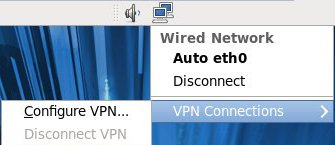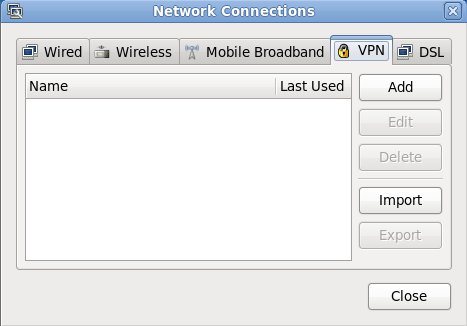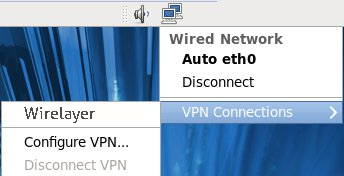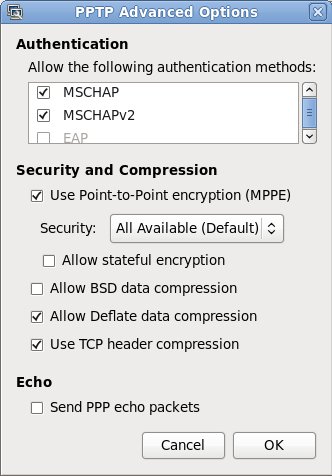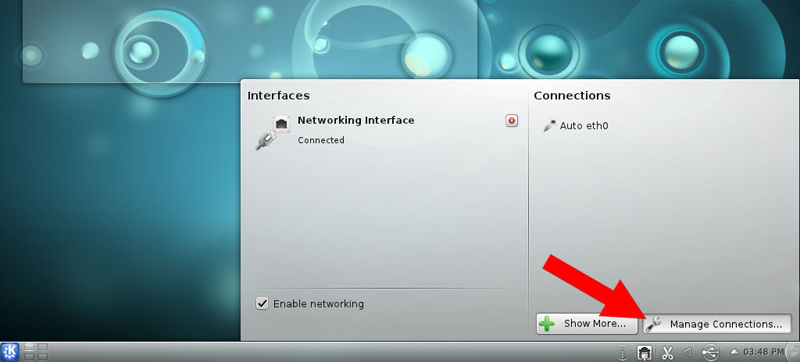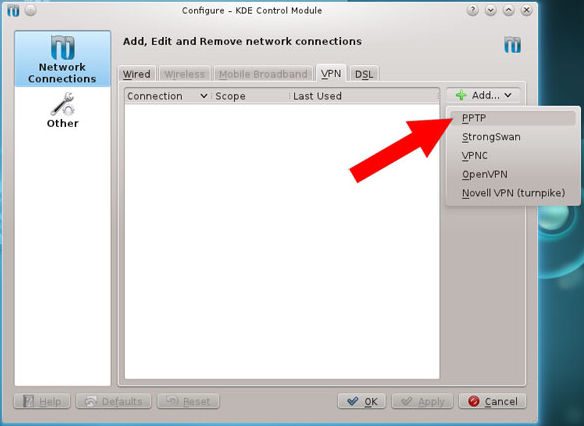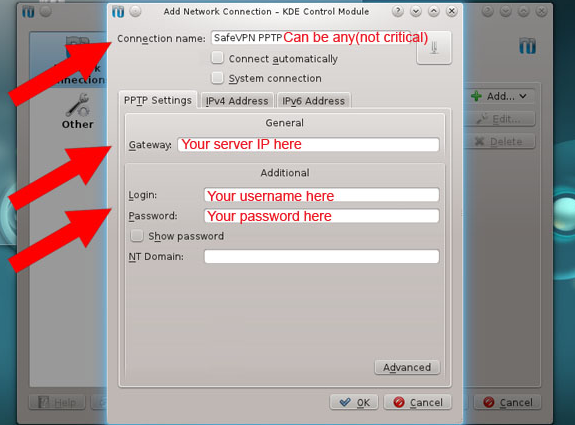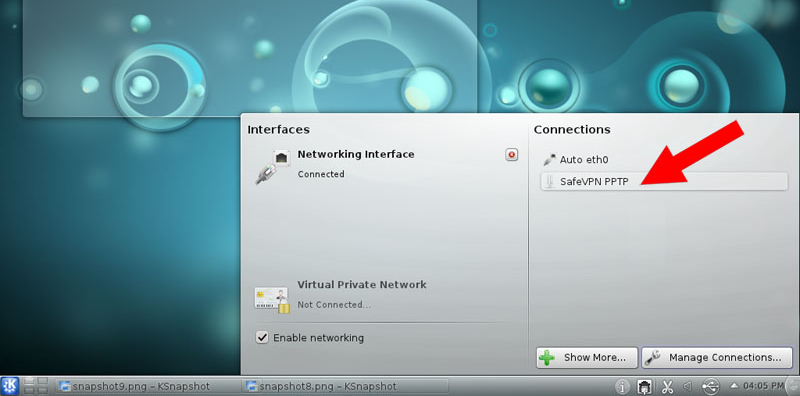GENERAL PURPOSE
WireLayer.net (called “the Website” hereafter), the companies that own it (Digital Unity Ltd. of Canada and DU Digital Unity Ltd. of Cyprus) is a service whose purpose is to protect the internet connections, the data flows (especially in open Wi-Fi networks), and the right to privacy of its Subscribers. Another purpose is to make certain web services accessible to Subscribers located in those jurisdictions where such services are banned from public access by the respective jurisdictions. We, the creators of this service, have therefore designed it to fulfill this very purpose as much as possible, using the best technology available today.
COLLECTED INFORMATION
The Website supports various payment methods, such as credit cards, PayPal, WebMoney, c-gold, and Bitcoin. Depending on the payment method the Subscriber uses, certain information may or may not be required to be collected for the purpose of payment processing and validation.
Information collected by the Website
The information that we do require from all of our Subscribers is their email address. For those Subscribers who wish to pay by credit card or PayPal, it will also be necessary to provide their first and last names, country, state/province, city, address, and postal code. This information is only used for payment processing purposes, and is not shared with any third parties.
Information recoded by the Website
The Website records all IP addresses and general client data of its visitors, like any, or almost any, other Internet website does, for the general purpose of website security and validation of requests.
Information recoded by third parties
Some information is recorded by third parties, such as Google Analytics, for the purpose of analysis and categorization of the incoming traffic for advertising and awareness needs. The information collected by such services only includes basic client data, such as the operating system and the web browser used by the visitor.
INFORMATION NOT RECORDED BY THE WEBSITE
Some information is not recorded for the very purpose of security and data protection of the Subscriber. This information is Internet activity logs – that is, any information about the websites or traffic between the websites visited while connected to any one of our VPN servers are not recorded.
Important notice: While the purpose of our service is protection of privacy and security of our customers, we are strictly against any unlawful activity, which may be committed using the Internet. Therefore, if a prospective customer has any intent of using our services for concealing commitment of illegal activities, we strongly discourage such a person from registering an account with us. If it comes to our attention that something illegal is being done by one of our customers, an investigation may possibly reveal what person is committing that kind of activity.
BY USING THIS WEBSITE AND ITS SERVICES, YOU AGREE TO THIS PRIVACY POLICY AND ANY CHANGES HERETO IN THE FUTURE. YOU AGREE THAT WIRELAYER.NET MAY MAKE CHANGES TO THIS PRIVACY POLICY AT ANY TIME WITHOUT ANY GIVEN NOTICE AT ITS DISCRETION.
Last revised March 24, 2014